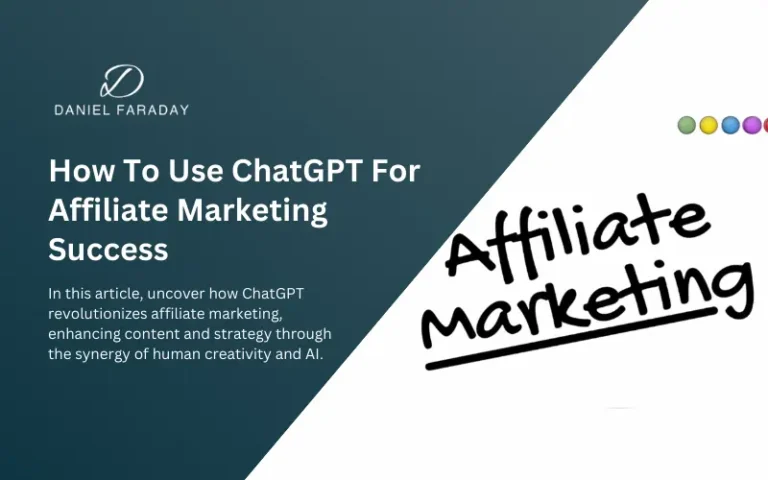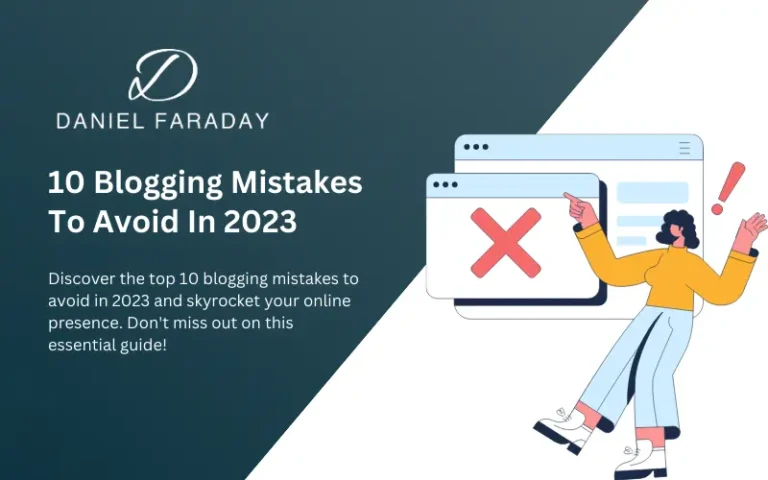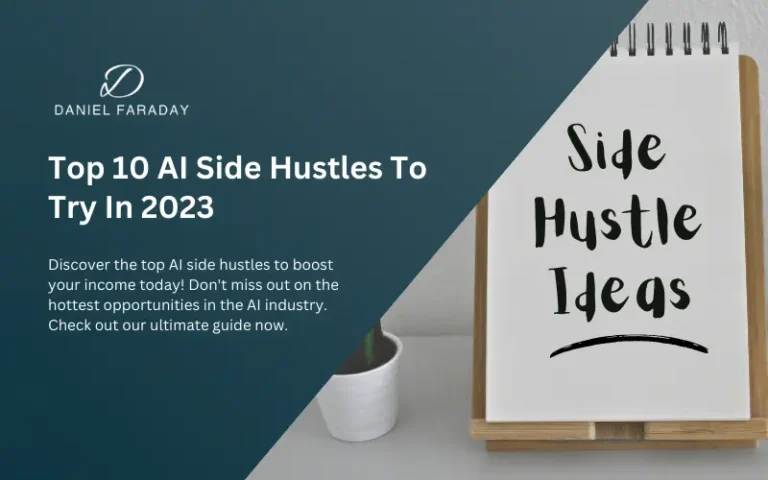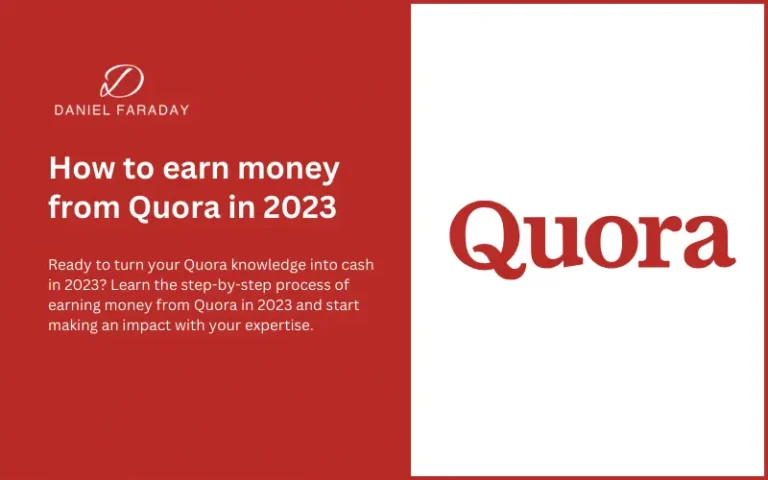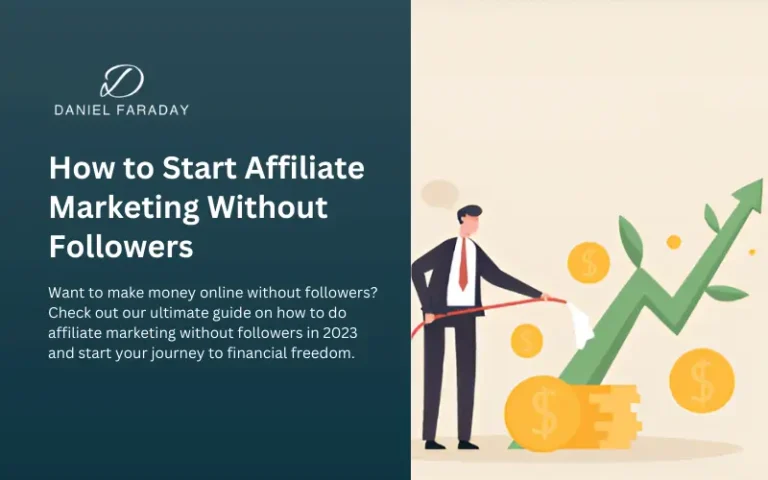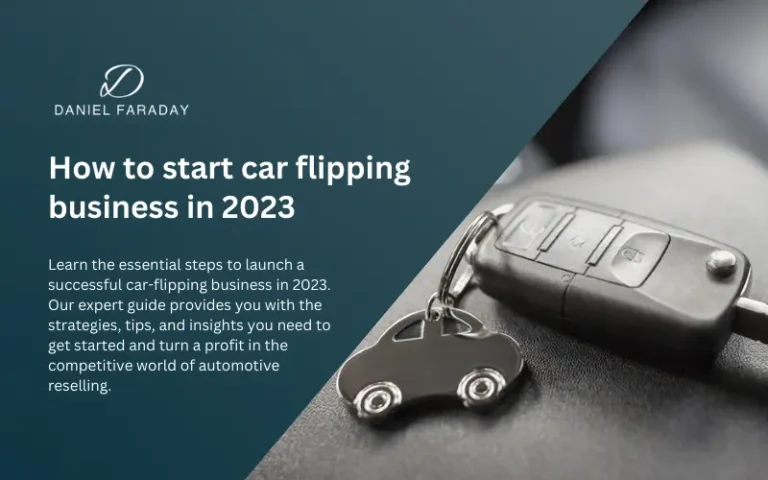Canva Website Builder Review | 2023
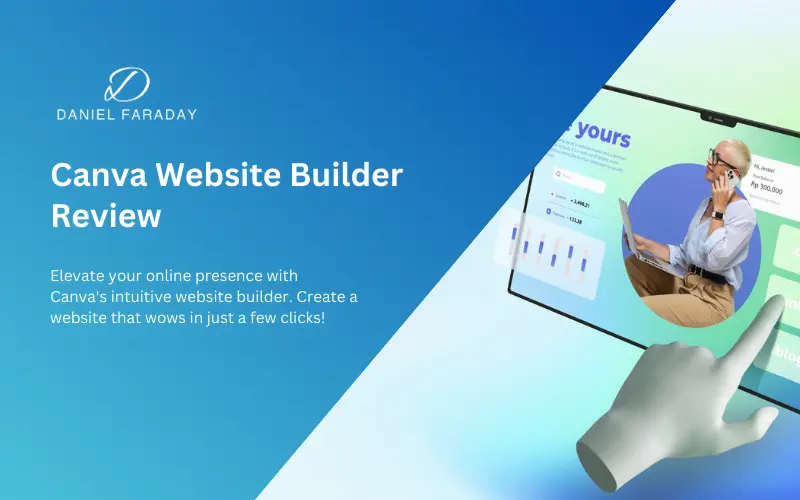
Introduction
Canva Website Builder is a new feature from Canva that allows users to create and publish websites without any coding experience. It is a drag-and-drop builder with a wide range of templates and customization options, making it easy for anyone to create a professional-looking website.
Canva Website Builder is still under development, but it has already become a popular choice for small businesses, entrepreneurs, and individuals who need to create a website quickly and easily.
In this review, we will take a comprehensive look at Canva Website Builder, covering its features, pricing, ease of use, and overall value. We will also provide a detailed comparison of Canva Website Builder to other popular website builders, such as Wix and Squarespace.
Quick Summary
Canva Website Builder is a great option for anyone who wants to create a website without any coding experience. It is easy to use, has a wide range of features, and offers a variety of affordable pricing plans.
Here is a quick summary of the pros and cons of Canva Website Builder:
Pros
Cons
Features
Canva Website Builder offers a wide range of features, including:
- Drag-and-drop editor.
- Library of professionally designed templates.
- Customizable text, images, and videos.
- E-commerce functionality.
- SEO tools.
- Mobile-friendly websites.
- Integration with other Canva products.
Pricing
Canva websites are free for all Canva users, but you can only publish up to five websites on the free domain. If you want to purchase a unique domain within Canva or link to your existing domain, you need to upgrade to Canva Pro.
Canva for Education users can publish unlimited websites on the free domain and connect up to one existing domain at a time.
Teachers can also purchase a domain to create more websites or disconnect from their previous domain and connect to a new one.
Overall Value
Canva Website Builder is a great value for the price. It offers a wide range of features and is very easy to use.
If you are looking for a website builder that is easy to use and affordable, Canva Website Builder is a great option.
Daniel’s Recommendation
For simple websites without advanced features, I recommend this website builder but keep in mind that it is still in development and cannot yet compete with the functionality of Wix or Squarespace.
Compare with Other Website Builders
Here is a comparison of Canva Website Builder to other popular website builders:
| Feature | Canva Website Builder | Wix | Squarespace |
|---|---|---|---|
| Ease of use | Very easy | Easy | Easy |
| Features | Good | Excellent | Excellent |
| Pricing | Affordable | Affordable | More expensive |
| Customizability | Good | Excellent | Excellent |
| Support | Good | Excellent | Excellent |
Overall, Canva Website Builder is a great option for beginners who want to create a website quickly and easily. It is also a good option for small businesses and entrepreneurs who are looking for an affordable and easy-to-use website builder.
However, if you need a website with more advanced features or customization options, you may want to consider Wix or Squarespace.
Building a website with Canva
Here are some methods for building a simple website, in multiple steps.
Step 1 – Go to the Website option
First, go to canva.com and search for “Website” or click the “Website” option below. (You must create a Canva account before you do this.)
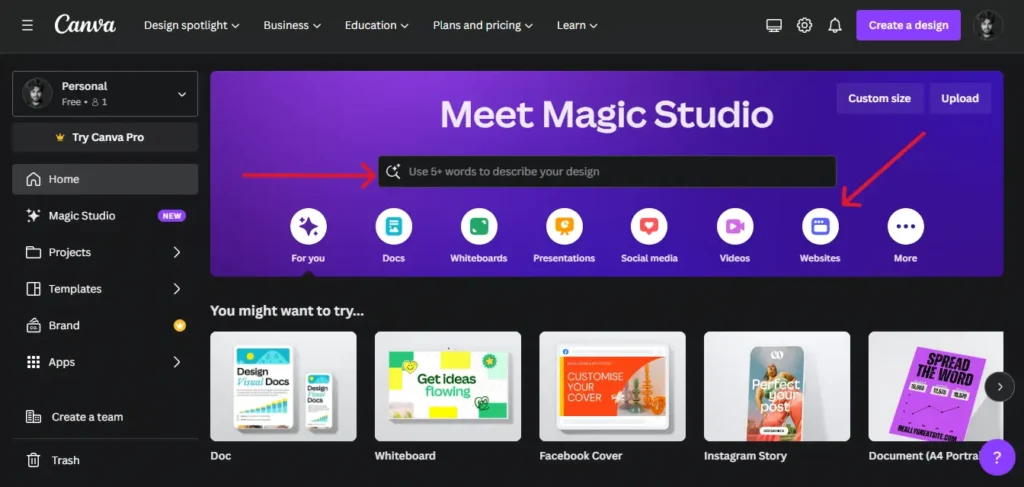
Step 2 – Select the template
In this step, you can choose to create a blank page (if you want to start from scratch) or to use a pre-made template (both free and paid templates are available).
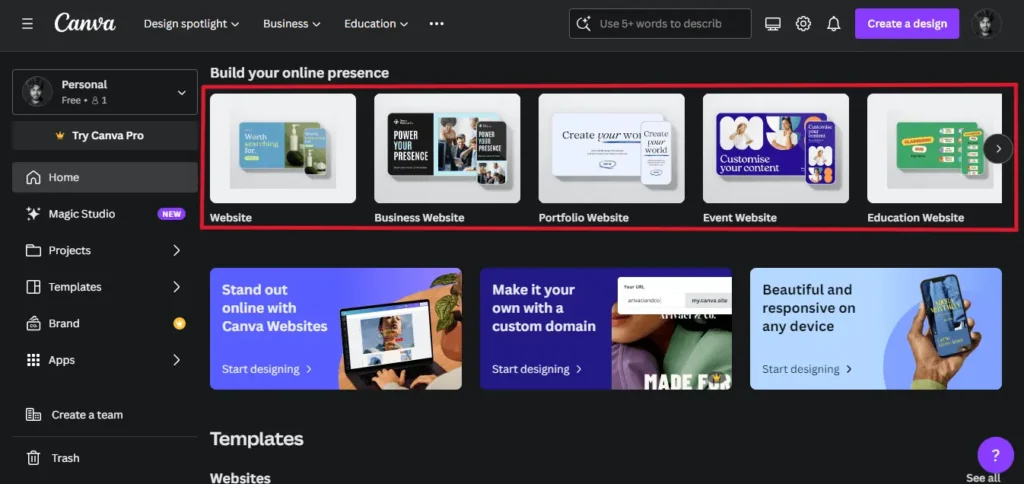
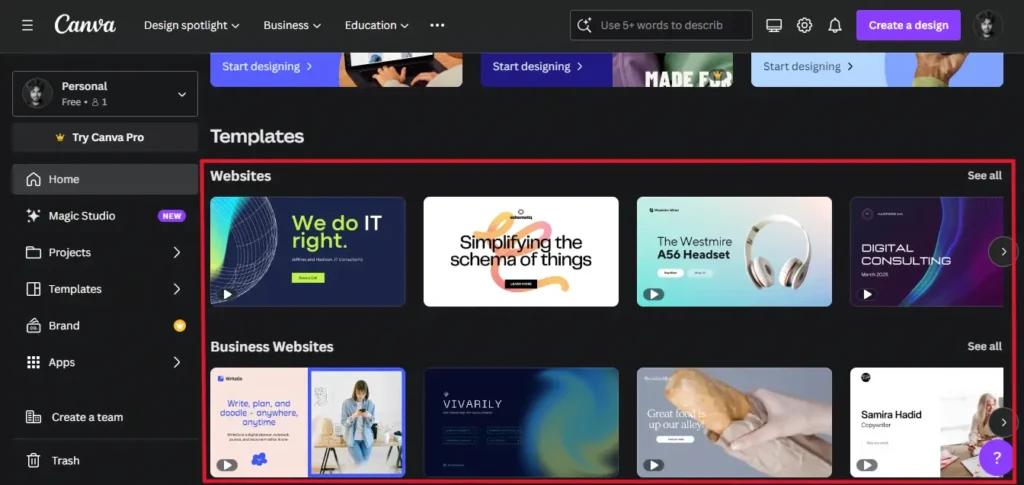
Step 3 – Editor
Once you have chosen a blank page or pre-made template, it will load in the editor. You can then start editing your website.
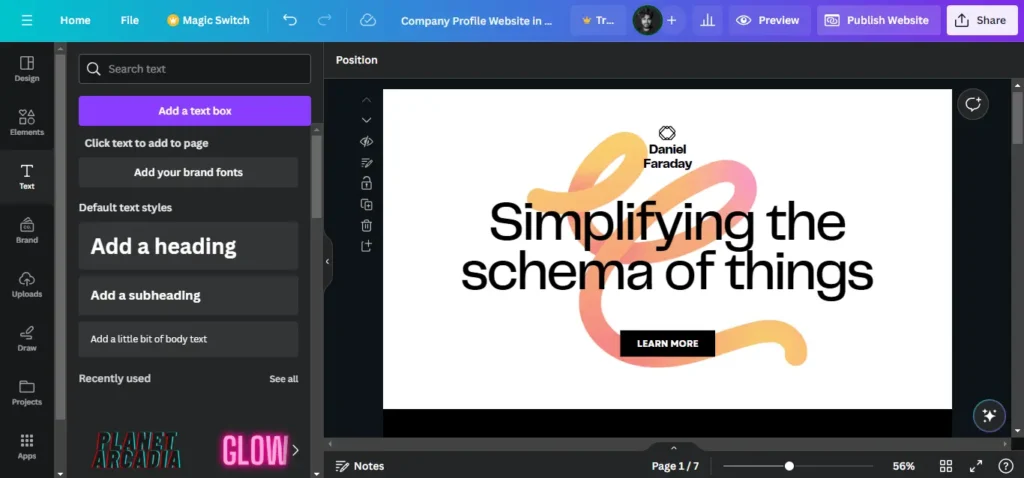
Step 4 – Canva Apps
Canva has built-in apps that you can use to add more features to your website, such as a contact form, a map, and more.
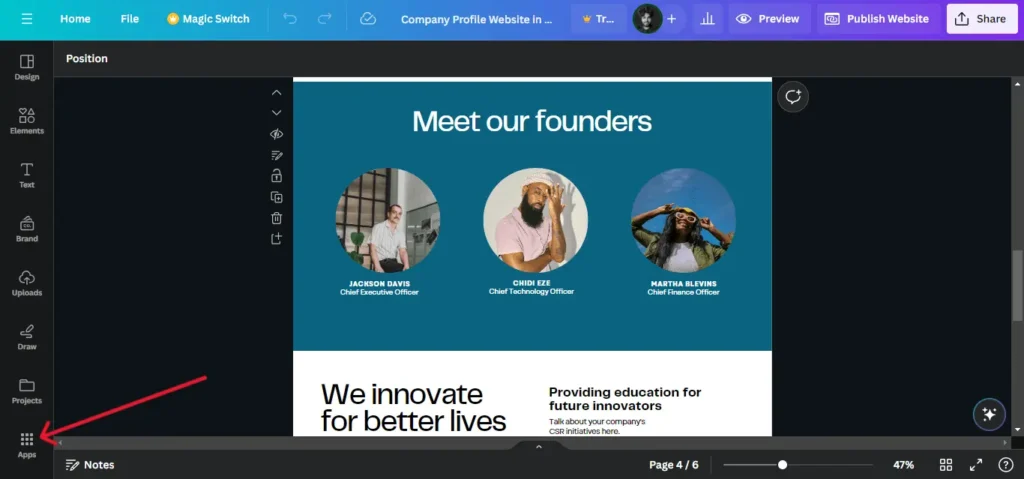
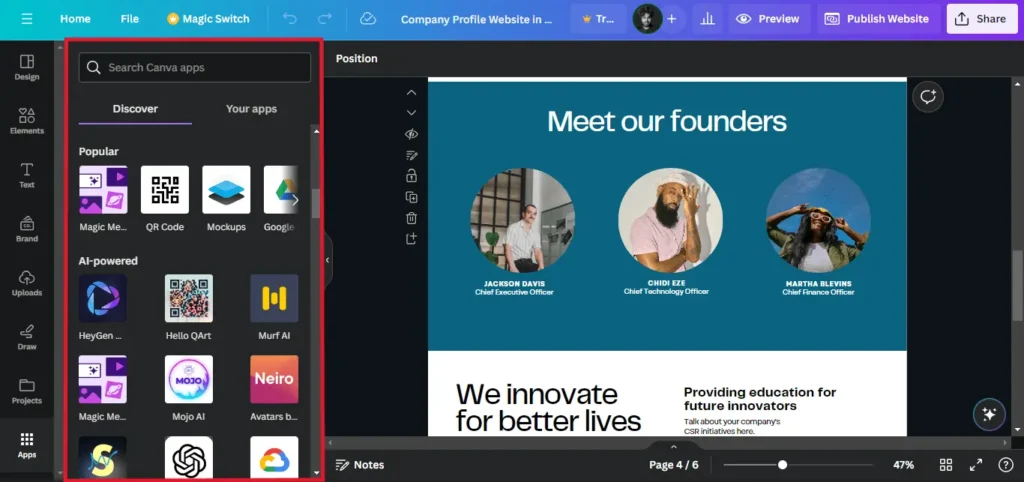
I will be using the Google Maps app to show you how to add a map to your website.
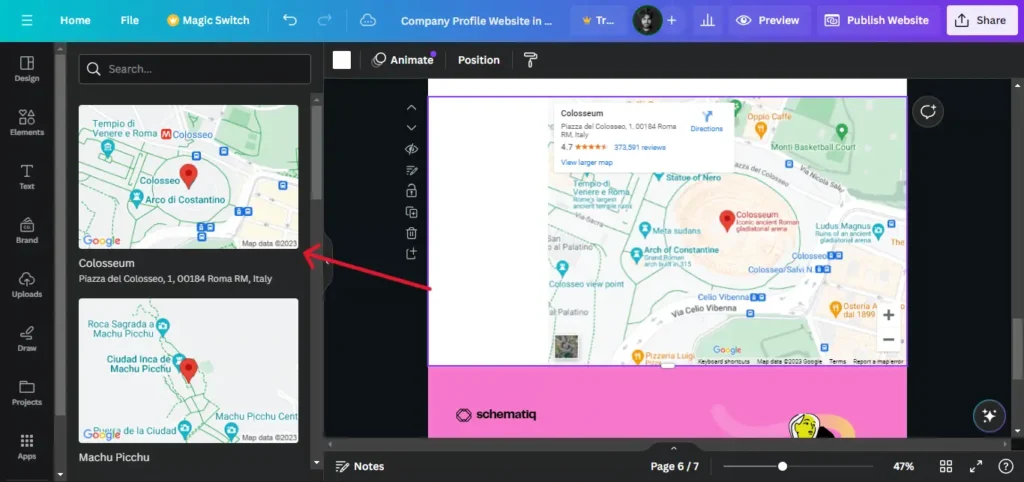
Step 5 – Publish
When you have finished editing your website, you can publish it. Click the “Publish Website” button.
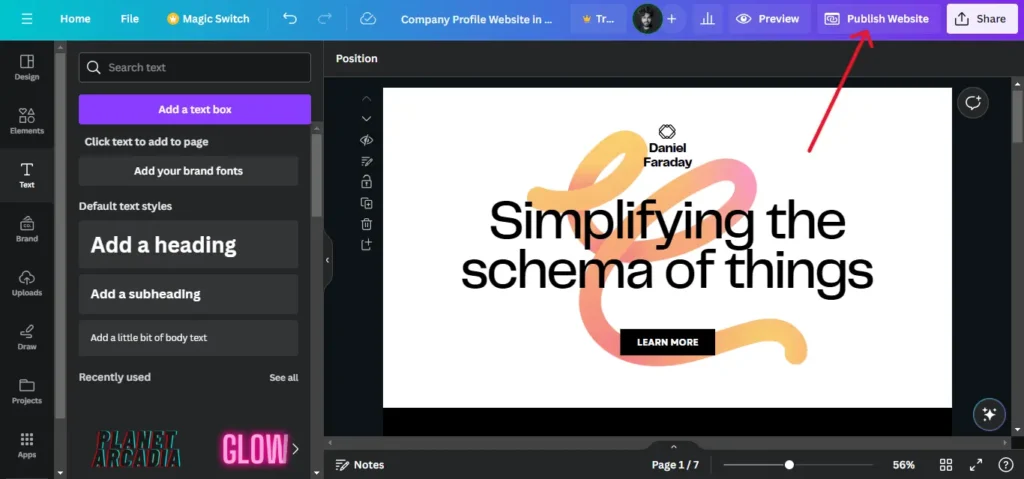
Then, check the “Resize on mobile” option if you want it to look good on mobile devices. Then, select the domain option. (I selected the free domain option.)
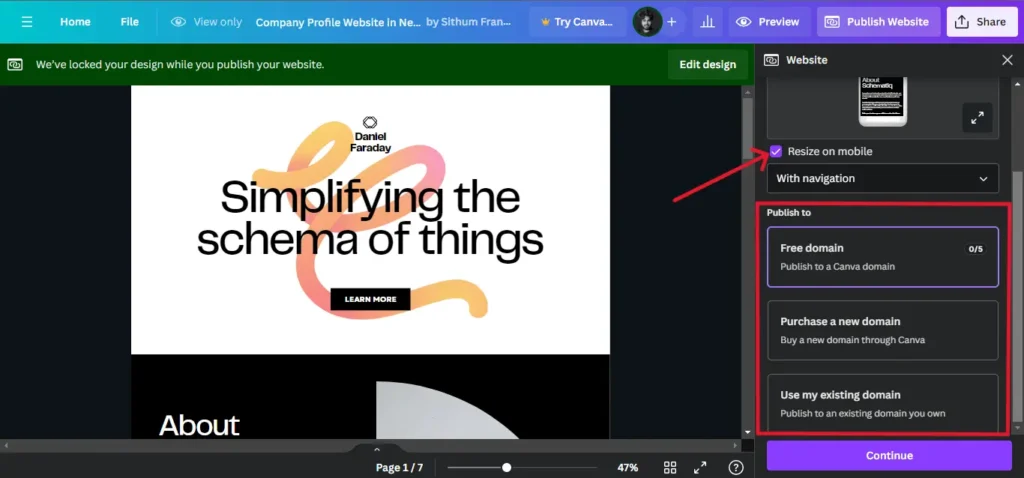
- If you’re not ready to buy a custom domain, see Publishing Websites to a free domain.
- If you want to buy a custom domain through Canva, see Purchasing Domains.
- If you have an existing domain that you want to connect to Canva, see Using your own domains.
Then you can enter the domain name. (In this example, I used danielfaraday as a subdomain)
The complete domain is: https://danielfaraday.my.canva.site
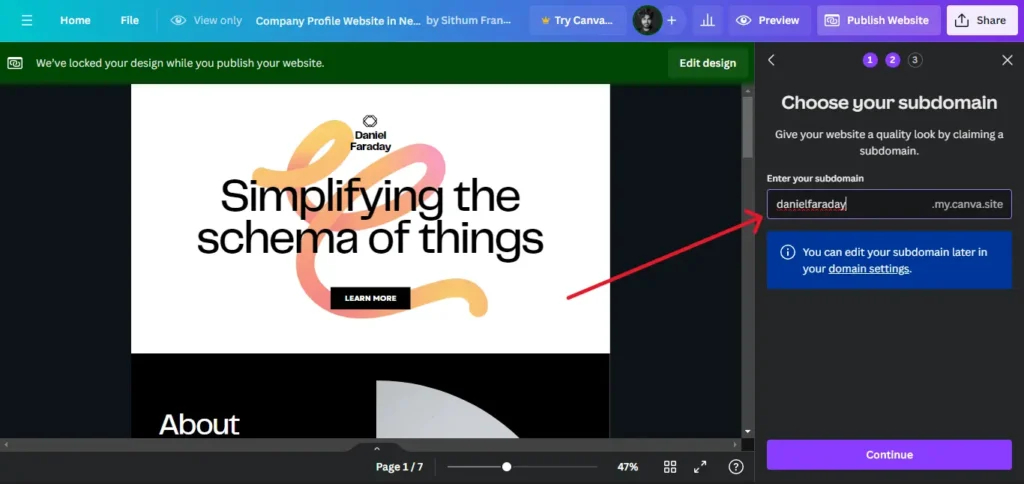
After that, you have to enter the Page URL and Page Description.
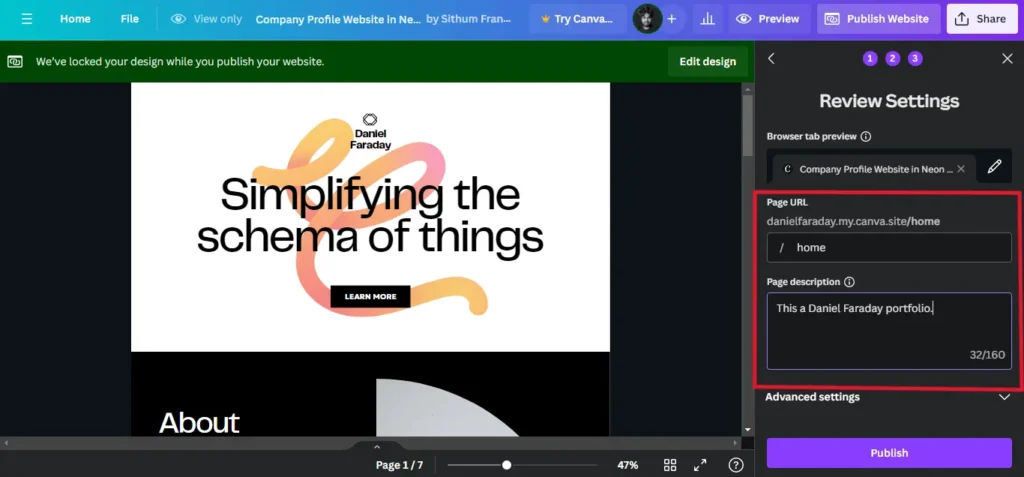
Then you can click the Publish button.
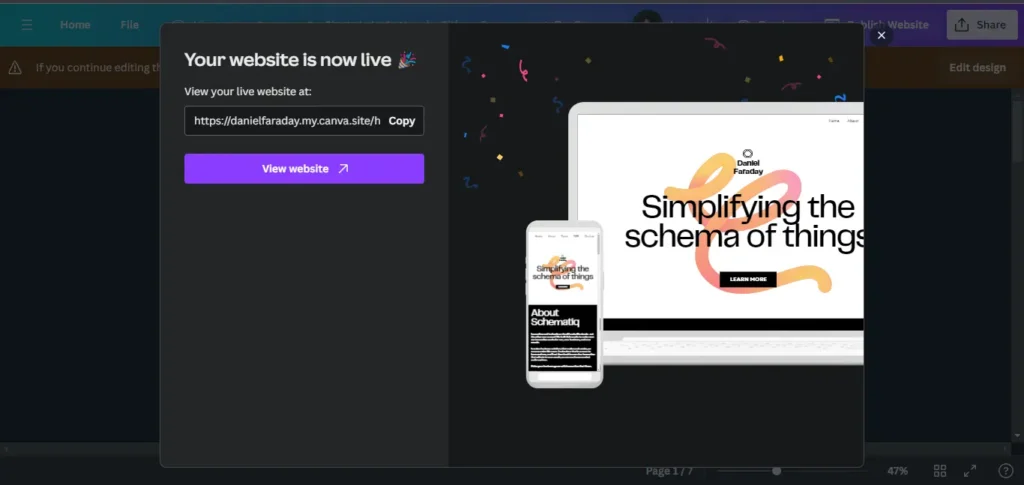
This is my example site URL: https://danielfaraday.my.canva.site/home
I checked the website speed. The GTMetrix score is pretty good, but it’s important to keep in mind that adding more apps will slow down the website and decrease the speed.
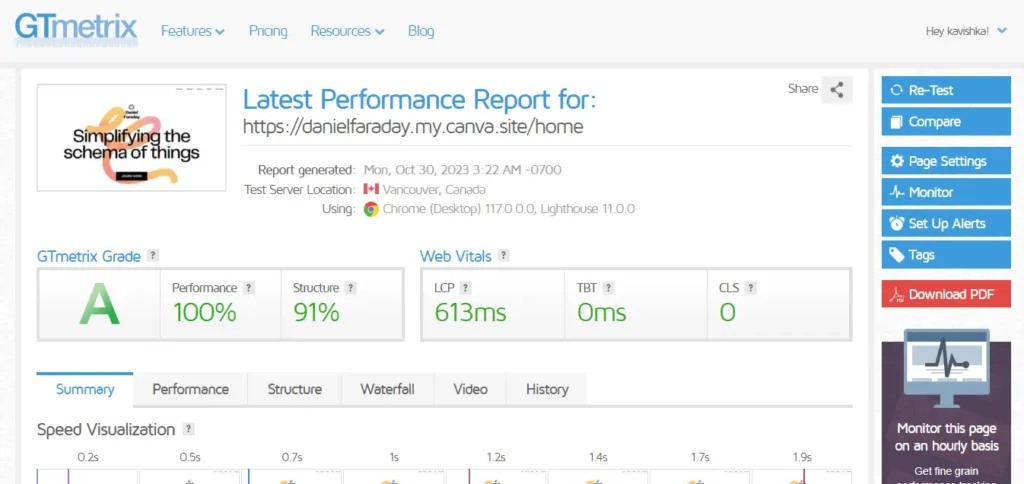
FAQ
How much does Canva Website Builder cost?
Canva websites are free for all Canva users, but you can only publish up to five websites on the free domain. If you want to purchase a unique domain within Canva or link to your existing domain, you need to upgrade to Canva Pro.
Canva for Education users can publish unlimited websites on the free domain and connect up to one existing domain at a time.
Teachers can also purchase a domain to create more websites or disconnect from their previous domain and connect to a new one.
Do I need any coding experience to use Canva Website Builder?
No, you do not need any coding experience to use Canva Website Builder. The drag-and-drop editor makes it simple to create and customize your website, even if you have no coding experience.
Do I need a third-party domain?
No, you can publish to the web for free with a my.canva.site domain.
Can I create an e-commerce website with Canva Website Builder?
Yes, you can create an e-commerce website with Canva Website Builder. Canva Website Builder offers a variety of e-commerce features, such as product listings, payment processing, and shipping options.
Can I publish my Canva website using my own domain name?
Yes, you can publish your Canva website using a custom domain by purchasing one through Canva.